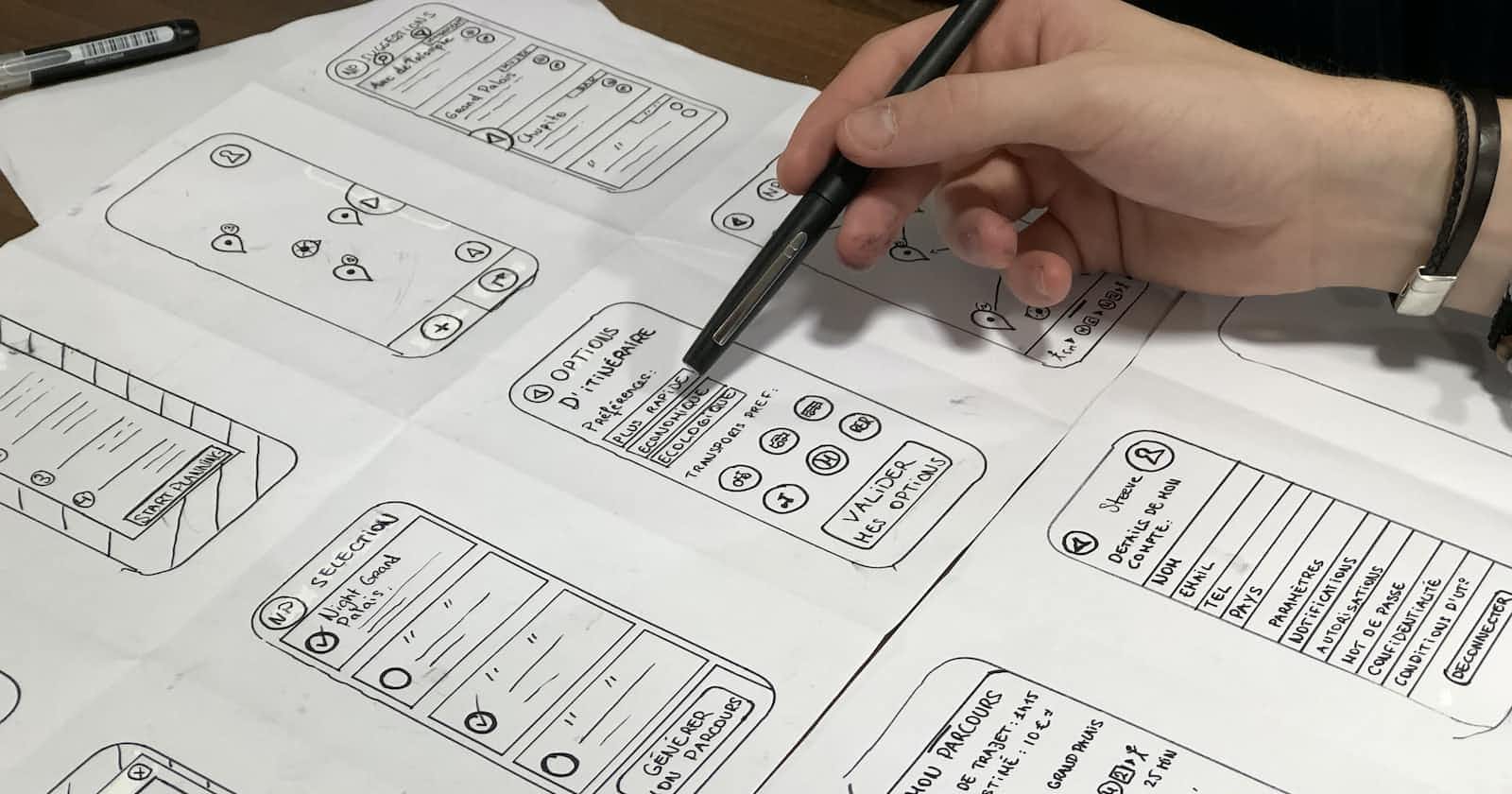Photo by Amélie Mourichon on Unsplash
Mastering Flexbox: A Comprehensive Guide to CSS Flex Layout
"Unleashing the Power of Flexbox: Crafting Dynamic and Responsive Web Layouts"
Introduction
In the world of web development, creating responsive and dynamic layouts has always been a crucial aspect. CSS, the styling language of the web, has evolved over the years to provide developers with powerful tools for achieving complex layouts. One such tool that has gained immense popularity is Flexbox. In this blog, we'll dive deep into the world of Flexbox and explore its features, benefits, and best practices for creating flexible and responsive layouts.
Understanding Flexbox
Flexbox, short for Flexible Box Layout, is a CSS layout model designed to make it easier to design complex layouts with a predictable and efficient approach. It allows developers to distribute space, align content, and control the size of items within a container, all while handling different screen sizes and orientations seamlessly.
Key Concepts
Flex Container: To start using Flexbox, an element needs to be designated as a flex container by applying
display: flex;ordisplay: inline-flex;. This transforms the direct children of the container into flexible items.Flex Items: These are the direct children of the flex container. Flex items can be aligned and distributed along the main axis and cross axis of the container.
Main Axis and Cross Axis: Flexbox operates along two axes: the main axis (horizontal by default) and the cross axis (vertical by default). These axes determine how items are arranged and aligned.
Flex Direction: This property determines the direction of the main axis. It can be set to
row,row-reverse,column, orcolumn-reverse, allowing for different layouts.Justify Content: This property aligns items along the main axis. Common values include
flex-start,flex-end,center,space-between, andspace-around.Align Items and Align Self: These properties control the alignment of items along the cross-axis.
align-itemsis set on the container, whilealign-selfis set on individual items.Flex Wrap: By default, flex items will all try to fit onto one line. However, if the container becomes too narrow, items might overflow.
flex-wrap: wrap;allows items to wrap onto multiple lines.
Mistakes that I made While learning.
As with any new skill, learning Flexbox comes with its own set of challenges and pitfalls. While it might seem straightforward at first glance, there are common mistakes that learners often encounter along the way. Let's delve into these stumbling blocks and explore how to overcome them.
1. Not Practicing Enough: Understanding the concepts of Flexbox is one thing, but applying them effectively requires practice. It's easy to fall into the trap of thinking you've grasped the fundamentals without putting them to the test. Flexbox is a hands-on skill that demands experimentation. Without ample practice, you might find yourself struggling when it comes to real-world projects the best place to practice is frontend-mentor.
- Key Point: Dedicate time to hands-on coding exercises. Create small projects where you can experiment with different Flexbox properties and see how they affect layout and alignment. The more you practice, the more confident you'll become in using Flexbox to create the layouts you envision.
2. Gap Between Understanding and Implementation: While the concepts of Flexbox might appear straightforward, achieving the desired layout outcomes can be more challenging than expected. Aligning items perfectly, managing the order of elements, and handling various screen sizes can lead to frustration.
- Key Point: Don't be disheartened if your initial attempts don't yield the results you want. Recognize that implementation often requires fine-tuning and adjustments. Take advantage of online resources, tutorials, and forums to seek guidance when you encounter roadblocks.
3. Lack of Comprehensive Logging: When learning Flexbox, it's easy to get caught up in the experimentation phase without maintaining a record of what you're doing. This lack of logging can lead to confusion later on when trying to replicate or troubleshoot your layouts.
- Key Point: Keep a detailed log of your coding experiments. Note down the properties you apply, the changes you observe, and the effects on your layout. This log serves as a valuable reference, enabling you to track your progress, identify patterns, and troubleshoot issues efficiently.
4. Neglecting Responsiveness: Creating responsive layouts is a fundamental aspect of modern web development. Neglecting this aspect while learning Flexbox can result in designs that break or become unusable on different devices.
- Key Point: Practice creating layouts that adapt gracefully to various screen sizes. Experiment with media queries and different Flexbox properties to achieve responsive designs. A solid understanding of responsive design principles will enhance your proficiency with Flexbox.
5. Overcomplicating with Nested Containers: While nesting flex containers is a powerful technique, overusing it can lead to overly complex and convoluted code. Deeply nested containers can make your layout structure difficult to manage and debug.
- Key Point: Aim for simplicity in your layouts. Avoid excessive nesting unless it's necessary for your design. Prioritize keeping your code clean and maintainable, which will save you time and effort in the long run.
Best Practices
Start Simple: Begin with small layouts to get a grasp of how Flexbox works. As you become more comfortable, move on to more complex structures.
Use
flexProperty: Theflexproperty combinesflex-grow,flex-shrink, andflex-basisin one declaration, making it easier to set the behavior of flex items.Avoid Nesting Too Deeply: While it's possible to nest flex containers, deep nesting can lead to complex and hard-to-maintain code. Use it judiciously.
Browser Compatibility: Flexbox is widely supported in modern browsers. However, always provide fallbacks for older browsers using traditional layout techniques.
Benefits of Using Flexbox
Simplified Layouts: Flexbox simplifies the creation of complex layouts, reducing the need for excessive positioning and float hacks.
Responsive Design: Flexbox inherently lends itself to responsive design. Items can grow, shrink, and wrap automatically based on available space.
Alignment and Distribution: Achieving consistent alignment and distribution of items becomes much easier with Flexbox, even when dealing with varying content sizes.
Reordering Items: Flexbox allows for easy reordering of items without changing their position in the HTML source code. This is great for responsive designs where content needs to be rearranged for different screen sizes.
Conclusion
Flexbox has revolutionized the way we approach web layout design. Its flexibility, responsiveness, and ability to create intricate layouts with minimal code have made it an essential tool in the web developer's toolkit. By understanding the key concepts, benefits, and best practices of Flexbox, you'll be well-equipped to create stunning, responsive, and user-friendly layouts that adapt seamlessly to different devices and screen sizes. So, go ahead and dive into the world of Flexbox – your layouts will thank you!
Remember, practice makes perfect. Experiment, iterate, and soon you'll be mastering Flexbox like a pro!